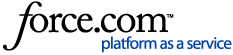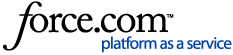Removing contacts will help you stay organized and also save credits! First, it is important to know the difference between opting out contacts and deleting them.
Contacts must be opted in or subscribed in order to receive text messages from you.
What's the difference?
- Opting Out: blocks the contact from receiving messages unless they opt back in by texting in your keyword
- Deleting: removes the contact from your list but you have the option of adding them back manually
Now we'll show you:
How to Opt-out Contacts
If a contact is opted out, they will blocked from receiving text messages from your EZ Texting phone number. Even if you try to upload their contact again, the system saves this information so you won't have to!
Here are four ways a contact can be opted out of your texting list:
1. Give your contact the option to reply STOP to your text.
We recommend using our SafeStop feature which adds "STOP to end" at the end of your text messages. When a contact replies STOP to your text, they will automatically be opted out of your contact list. Other automatic opt-out words include remove, cancel, or take me off your list.
TIP: This is an industry-standard best practice and not an EZ requirement. However, it is suggested by major phone carriers and the CTIA.
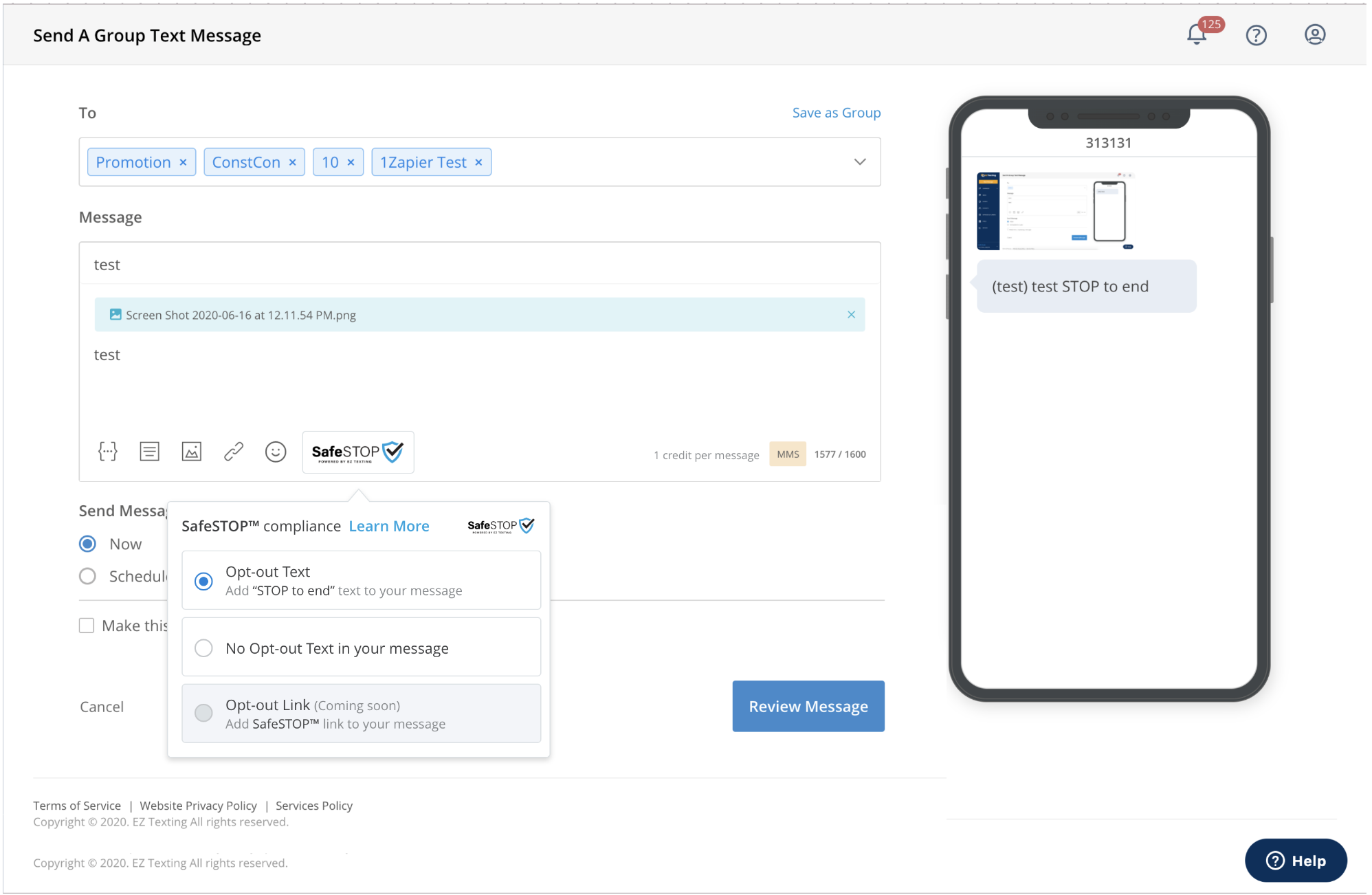 2. Delivery Report
2. Delivery Report
Your Delivery Report shares valuable information about what messages were received and what may have bounced.
To view a report, click View Report to the right of the sent message in your Sent Text Campaigns section.
Click directly onto the word Bounced in your report. To the right, you will see the option to "Opt out these contacts". 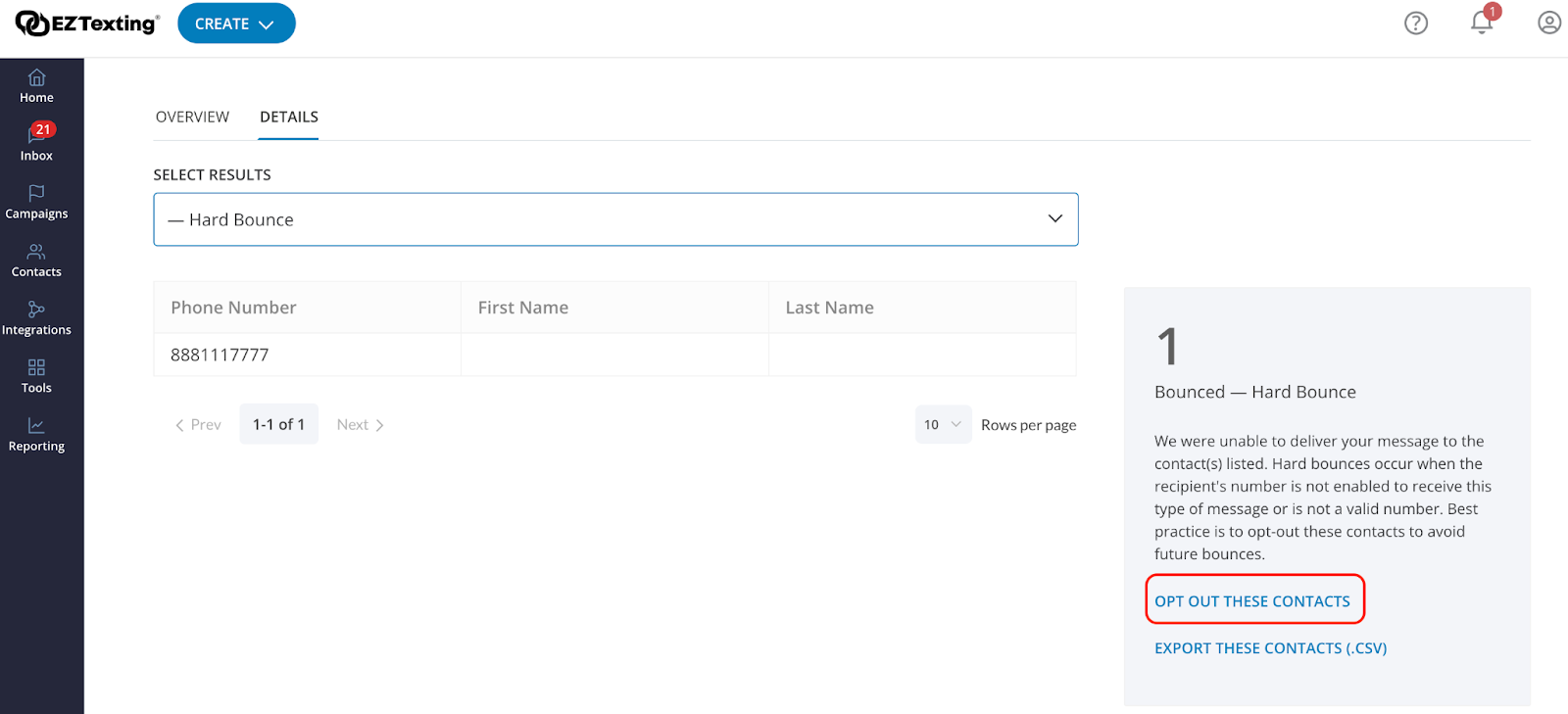 3. Opt Out Individual Contacts
3. Opt Out Individual Contacts
Search a contact by first name, last name or phone number and check the box next to the contact you wish to opt out. You will see an Opt Out button appear at the top. 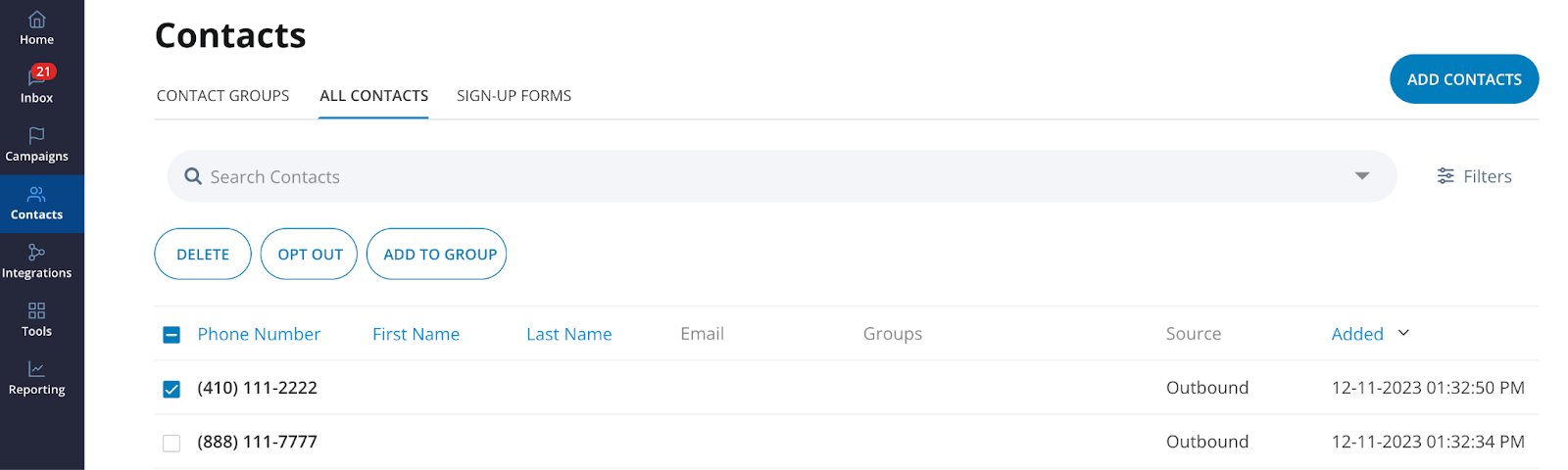 4. Opt Out Contacts from the Inbox
4. Opt Out Contacts from the Inbox
You may have some individuals you notice in your inbox that don't use the automatic opt-out words or request removal through a different avenue. If you see their contact in your inbox, you can select the three-dot ellipsis and click "Opt Out Contact".
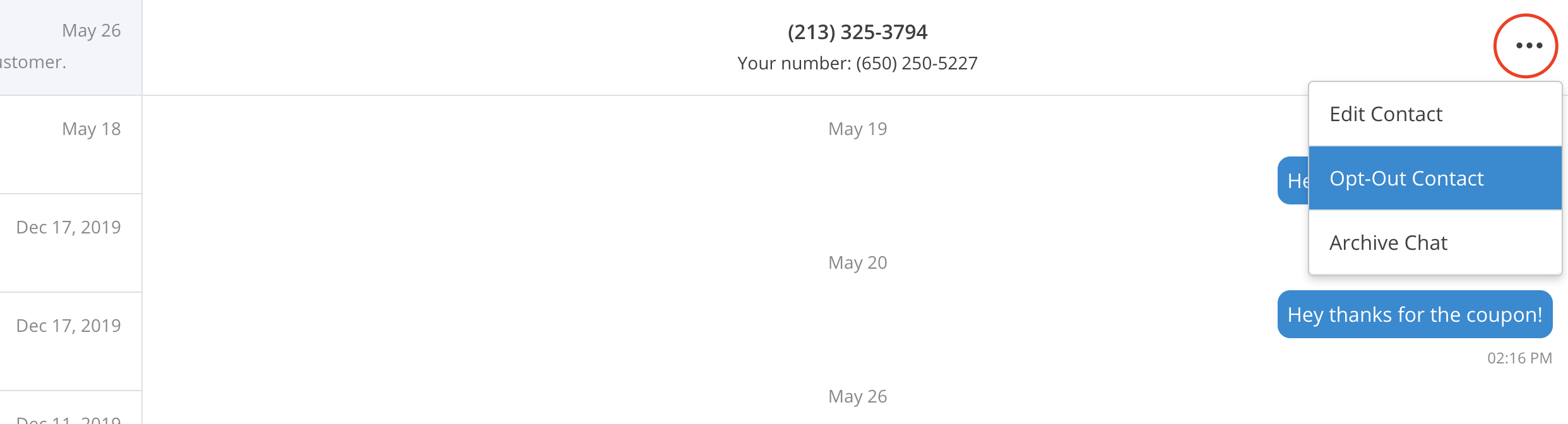
How to View Opted-Out Contacts
To view which contacts are opted out, use the filter on the Contacts page and select the "Opted Out" status:

How to Delete Contacts
Deleting contacts allows you to have the option of adding contacts back manually if you decide that you want to keep their number. This is entirely different from opting out since the contact will not have to use the keyword to opt back in to be added back to your list.
To delete contacts, go to the Contacts page. Search for the contact and check the box next to the contact you wish to delete.
TIP: check the top box next to "Phone Number" to select all contacts on the page at once and or toggle the "Rows per page" option to display more contacts on one page.
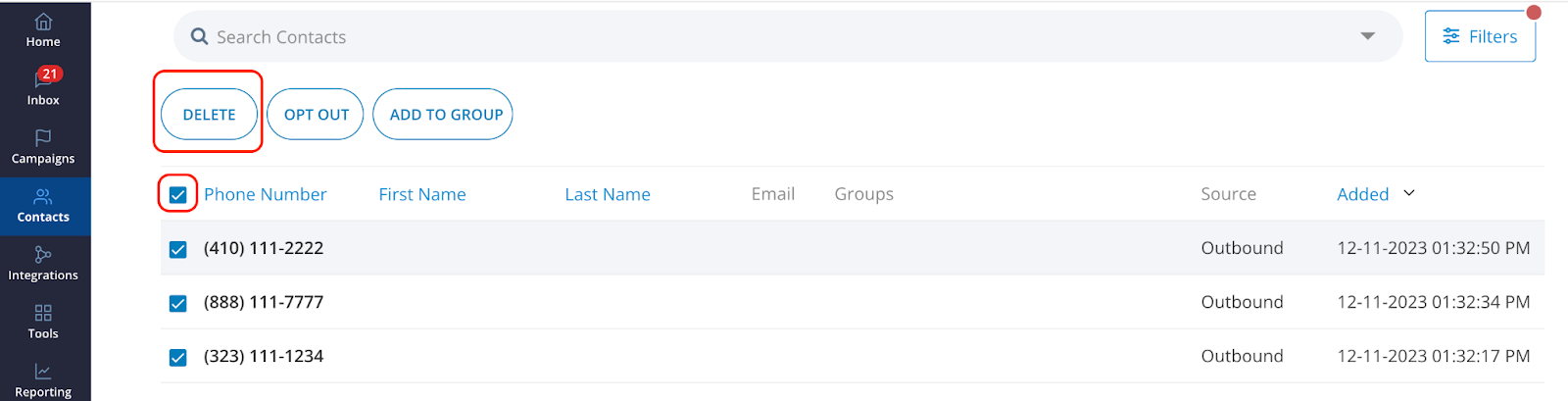
Advanced Tips
How to remove contacts in multiple groups:
There may be a time when you want to delete contacts that are overlapping into another group. You could go to your delivery report and click on Bounced for example, where you will see an option to "Export these contacts".
If you export contacts from a report and upload them to a new group, you can delete all contacts in that new group to remove them from your database.
Click here to learn how contacts can opt back in or resubscribe by using your keyword.